curl https://get.modular.com | \MODULAR_AUTH=mut_0bf0c9a30672479aaaf18a7af8817040 \sh -安装 Mojo SDK:(可选)安装 VS Code 的 Mojo 扩展https://marketplace.visualstudio.com/items?itemName=modular-mojotools.vscode-mojo开始使用《你好世界》吧https://docs.modular.com/mojo/manual/get-started/hello-world.htmlMac(Apple 芯片)Mojo 尚不适用于 Apple 芯片,但您可以在 远程 Linux 系统.以下是使用 GitHub Codespaces 执行此操作的一种方法:创建 GitHub 代码示例的分支https://github.com/modularml/mojo/tree/main/examples安装 VS Code、Mojo 扩展和 GitHub Codespaces 扩展VS Code:https://code.visualstudio.com/Mojo:https://marketplace.visualstudio.com/items?itemName=modular-mojotools.vscode-mojoGitHub Codespaces 扩展:https://marketplace.visualstudio.com/items?itemName=GitHub.codespaces在 VS Code 中,按 ++ 并选择“代码空间: 创建新代码空间”然后选择您的分叉“mojo”存储库,并选择具有 32 GB RAM 的实例类型CmdShiftP选择终端>新终端,然后 安装模块化 CLI:curl https://get.modular.com | \MODULAR_AUTH=mut_0bf0c9a30672479aaaf18a7af8817040 \sh -安装 Mojo SDK:modular install mojo开始使用《你好世界》吧https://docs.modular.com/mojo/manual/get-started/hello-world.htmlMac(英特尔)Mojo 尚不适用于英特尔 Mac,但您可以在 Linux 容器或远程系统.以下是使用 Docker 执行此操作的一种方法:安装 Docker Desktop for Machttps://docs.docker.com/desktop/install/mac-install/安装 VS Code、Mojo 扩展和开发容器扩展VS Code:https://code.visualstudio.com/Mojo:https://marketplace.visualstudio.com/items?itemName=modular-mojotools.vscode-mojo开发容器扩展:https://marketplace.visualstudio.com/items?itemName=ms-vscode-remote.remote-containers在“VS Code”中,单击左下角的“打开远程窗口”,然后选择“新建开发容器”然后键入“Ubuntu”,按 Enter,然后选择“创建开发容器”容器启动后,选择“终端”>“新建终端”和“新建终端” 安装模块化 CLI:curl https://get.modular.com | \MODULAR_AUTH=mut_0bf0c9a30672479aaaf18a7af8817040 \sh -安装 Mojo SDK:modular install mojo开始使用《你好世界》吧https://docs.modular.com/mojo/manual/get-started/hello-world.htmlWindowsMojo 尚不适用于 Windows,但您可以在 Linux 容器或远程系统.下面是使用 WSL 执行此操作的一种方法:安装 VS Code、WSL 扩展和 Mojo 扩展VS Code:https://code.visualstudio.com/WSL :https://marketplace.visualstudio.com/items?itemName=ms-vscode-remote.remote-wslMojo 扩展:https://marketplace.visualstudio.com/items?itemName=modular-mojotools.vscode-mojo安装 Ubuntu 22.04 for WSL 并打开它https://apps.microsoft.com/store/detail/ubuntu-22042-lts/9PN20MSR04DW在 Ubuntu 终端中, 安装模块化 CLI:curl https://get.modular.com | \MODULAR_AUTH=mut_0bf0c9a30672479aaaf18a7af8817040 \sh -安装 Mojo SDK:modular install mojo在 VS Code 中打开 Ubuntu 工作区:code .开始使用《你好世界》吧https://docs.modular.com/mojo/manual/get-started/hello-world.html手动安装步骤1、特定于发行版的设置 - 首先选择要安装的操作系统:Ubuntu 20.04 及更高版本apt-get install -y apt-transport-https &&keyring_location=/usr/share/keyrings/modular-installer-archive-keyring.gpg &&curl -1sLf 'https://dl.modular.com/bBNWiLZX5igwHXeu/installer/gpg.0E4925737A3895AD.key' | gpg --dearmor >> ${keyring_location} &&curl -1sLf 'https://dl.modular.com/bBNWiLZX5igwHXeu/installer/config.deb.txt?distro=debian&codename=wheezy' > /etc/apt/sources.list.d/modular-installer.list &&apt-get update &&apt-get install -y modular2、安装 Mojo如果软件包是手动安装的,您还需要手动执行身份验证,例如:modular auth mut_0bf0c9a30672479aaaf18a7af8817040 && modular install mojo
(图片来源网络,侵删)





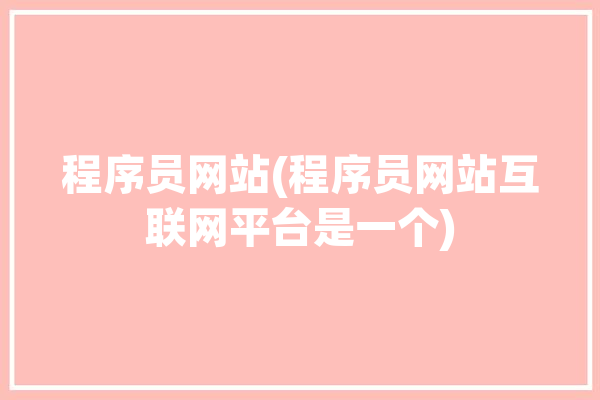


0 评论